Accuracy
The Accuracy dashboard provides various metrics to track the accuracy of your bem functions, with a dedicated editor for submitting feedback to improve their performance.

- You can filter by the exact
functionNameof the function, using the search bar on the left(1); - Use the Label button(2) (visible on hover) or click on the function' table row to open the function in the correction editor.
Correction Editor

The correction editor is composed of three resizable panels:
- The Inputs panel(1) on the left, where you can select one of the function's transformations to correct; You can filter the transformations by the exact
referenceIDusing the search bar in the panel's header; - The Preview panel(2) in the middle, showing a preview of the selected transformation's input data for supported file types;
- The Output panel(3) on the right, where you can edit and correct the transformation's output.
Using the Output Panel
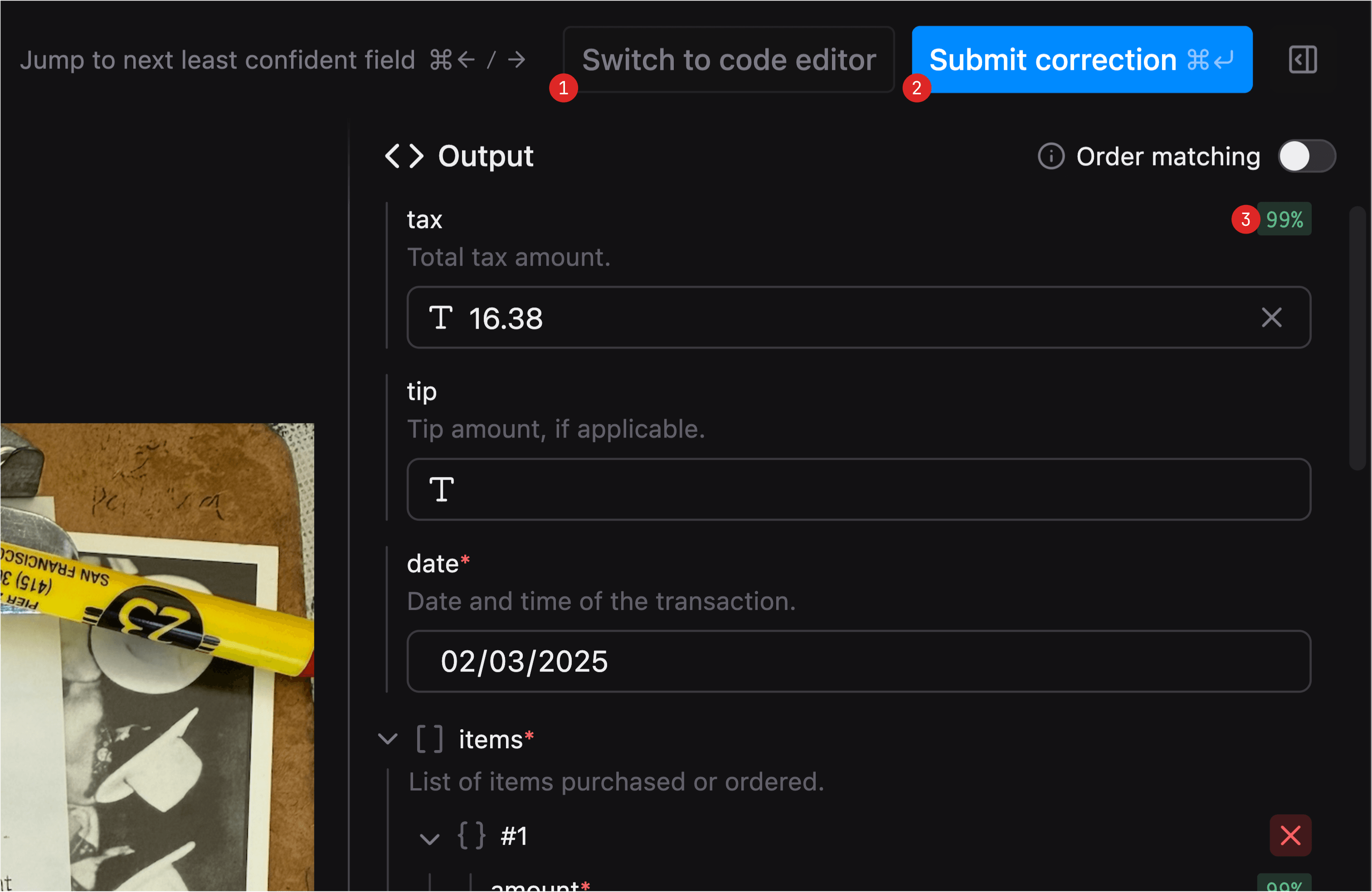
The Output panel is where you can actually correct the transformation's output. It has two modes which you can switch between using the Switch to... editor button(1) in the top-right corner:
- Tree Editor - available for functions with simple JSON schemas, allows you to edit the output using a set of user-friendly input fields in a tree-like structure;
- Code Editor - allows you to edit the output as JSON in a code editor, with syntax highlighting and auto-completion.
Both modes show you eval results for every field(3) - a confidence score the LLM judge assigned to the field and the reasoning behind it. You can use it to easily identify the fields that might need correction.
You can move between the least confident fields using the ⌘/Ctrl + ←/→ (arrow keys)
Submitting Corrections
To submit a correction:
- Select the transformation you want to correct in the Inputs panel;
- Using the Preview panel and eval results, correct the transformation's output in the Output panel;
- Click the Submit correction button(2) in the top-right corner, or use the ⌘/Ctrl + Enter keyboard shortcut to submit the correction and move to the next transformation from the inputs list.
Learn More
Functions API
Explore the Functions API to learn how to retrieve function accuracy metrics programmatically.
Transformations API
Explore the Transformations API to learn how to submit output corrections programmatically.